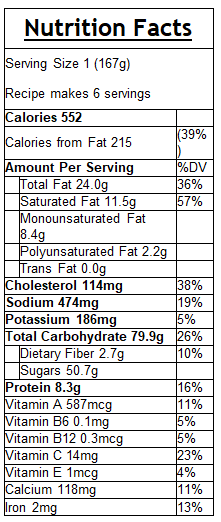-
Posts
2282 -
Joined
-
Last visited
-
Days Won
20
Content Type
Profiles
Forums
Events
Blogs
Gallery
Everything posted by Koach
-
Hi xpulse, As I understand it, a bot of yours, e_porch I think the nick was, was auto joining or auto connecting or doing somethng that resulted in flooding. If something like that happens in the future, and you can't connect to get help on the chat service, you can post a message here asking for help, or send me an email at koach@koach.com, or add me to messenger sysopk@hotmail.com Sorry for the problem, and it should be solved now Koach
-
Happy Birthday, Blondie!
-
Happy Birthday Simple!!!
-
Happy Birthday Dawn!
-
lol, well, I am sure boring. I just use one of the desktops supplied with windows 7
-
Date Nick 1/2 ErrOr 1/3 Branson 1/5 Alicia 1/5 Shady 1/10 Devenox 1/11 Overdose 1/17 NathanW 1/19 Hawk 1/19 Snue 1/21 happy 1/26 luv 1/27 Ditto 1/29 OuttaControlX 2/1 NYSteward 2/8 thealleytomcat 2/9 sandybearsmiley 2/10 Dawn 2/13 Simple 2/14 Blondie 2/18 code 2/19 Crysta 2/20 WebShark 2/23 JM 2/23 Marc_30 2/23 Violin 2/26 Angelwraps 2/26 Susie_in_MD 2/28 eXonyte 2/28 SaM05 3/1 theSaint 3/3 ribeye 3/4 Drew / Odd 3/4 Lordnitrox 3/9 Coby 3/14 Neon 3/15 Mark 3/16 ganjax (JD) 3/20 BeguilingMyst 3/24 Ducky 3/25 ChicagoMike 3/27 Kobra / scarface 4/5 bk747 4/9 Firefly1 4/9 Michelle_Liz 4/9 Bawx 4/12 Barqs 4/14 Casa 4/17 SassyRedhead 4/18 Jenny1982x 4/20 SoonerQueen 4/21 Lance 4/25 NamelessMe 4/26 Dash 4/28 Patsy 4/30 Bella 4/30 Sorceress 5/1 gh` 5/1 Poetmotion 5/2 David 5/3 TV 5/4 CashOverRide 5/11 Zimri 5/11 jeffblacklab 5/11 Syclips 5/12 Nemesis 5/13 Misty 5/15 Charles 5/15 Gizmo 5/20 Napalm 5/13 Fovea 5/15 Walter 5/19 Handyman53 5/24 Dottie 5/24 Shannon 5/25 Moli 5/26 Mammasincharge 6/1 restore 6/2 Alex 6/2 Matt 6/4 Ash 6/6 Sailor 6/6 Tulip 6/13 Nutcase 6/13 Chris 6/16 Splitfire 6/18 Courtney 6/18 Star 6/19 Vampi Baby 6/19 Henry 6/20 Bry 6/22 Raymondjoth 6/23 Crafty 6/24 Doodle 6/24 Justin 6/24 t-rok 6/25 Illusion 6/26 Hana 6/30 TV_Tech 7/1 Tony 7/2 Ozzy10 7/3 Nan 7/7 Arthur 7/7 Lestat 7/7 TheDogg 7/7 Huntress 7/8 black-heart 7/8 BloodyBoSs 7/9 Joni 7/10 Antony 7/10 Karen 7/10 Koach 7/13 EddyM 7/17 Cuddly_One 7/20 Hearts 7/22 Corrina_diane 7/23 can_you_feel_it 7/26 Ravi 7/27 Echo 7/27 Zandor 7/27 Antony 7/29 Sulman 7/31 Z 8/1 Leopard 8/2 Omarx 8/4 Newfer 8/7 Fredia 8/7 TomKeim 8/7 X-fusion 8/8 Kentie 8/9 Trevor 8/10 Irwin 8/11 Snugs 8/13 ^Sheltie 8/14 Simon 8/16 Wildkitty 8/18 reclaimer 8/20 Argh 8/20 Spike 8/21 Sweet-girl's 8/25 Dodge 8/25 Hanni 8/25 Leeta 8/25 LenientHawk 8/29 Smiley 9/1 Tammy 9/1 JohnRambo497 9/5 Charmy_Jun 9/6 Cammy 9/7 Nathaniel 9/7 DanX 9/9 Cent 9/9 Tetsujin 9/18 Alpha 9/18 Tewl 9/22 Beauty 9/27 LadyWolf 9/28 lovestochat 9/29 Lynx 9/29 Michelle 9/30 Leslie 9/30 Lolaa 10/1 Ramitta 10/4 Jaqo 10/8 Sunnnyyy13 10/8 ashypeach 10/9 Kristina 10/9 OliviaR 10/11 Vintage 10/13 DanstudiOz 10/13 Kiwigirl 10/15 Prettygreeneyes 10/17 Mungo 10/17 koach.com 10/18 bluenzo 10/18 r00t 10/26 cyniq 10/28 Laylah 10/28 grip 11/1 Stormy 11/5 Syclips 11/6 Sparkiest_Fox 11/7 Slinky 11/9 Sam 11/11 Aussie 11/16 Tony_Linguini 11/17 Bert 11/17 jas 11/20 Colena 11/20 Soraya 11/22 Beauty 11/22 susan 11/27 Topaz 11/27 Victor 11/29 Eyes 11/30 Liam 12/1 Lrlsmir43 12/6 Foreverurs 12/10 Raven 12/11 ChatRT 12/11 Sweety 12/23 Foxy 12/27 Rebel_Alienman 12/31 Lilcountrygirl 12/31 Shady
-
I haven't actually tried any recipes like this, but root beer floats are sure delicious, and they aren't really all the different.
-
Hi Wheelie, Haven't seen you in chat for a while. Drop in soon Koach
-
lol if you haven't tried it, how do you know if it's disgusting?
-
As you can see, we have installed new forum software. The new forum has more features, better profiles, and lots more. However, we do have one problem. We can not import the existing member list from the old forum to the new one. So, please sign up on this new forum as soon as you see this message. This will help ensure that you get the name that you want. Oh the top right, there is a button that says: Register Now! Click that and follow the instructions. If you have any problems signing up, please let us know. Do not post any private information here, including your email, your password, etc. Koach.com will never ask for private information, so please do not give it to anyone. Thanks for visiting Koach.com Koach
-
Guidelines for Koach.com issued vHosts What is a vHost? When you connect to Koach.com (or any IRC network), you do so using an IP address or IP name. To help protect your identity while connected to Koach.com, we always cloak or hide part of your IP number or name. But, you might want to hide it completely. A vHost (meaning Vanity Host or Virtual Host) changes your IP address or IP name to something of your choosing. For example, using a normal connection, when you join a chat room, other users might see something like this: Nooblet ident@k-9BE21EFD.den.comcast.com As you can see, the IP address or IP name portion of your hostmask is partially cloaked (or hidden/encrypted), but it might still give information about you to other users like your Internet Service Provider or your city (Denver in the example above). However, suppose you selected a vHost of eye.am.a.nooblet. Your hostmask would then show as: Nooblet ident@eye.am.a.nooblet As you can see, this completely hides your IP address or IP name. So, there are two reasons you might want a vHost. First, you can completely hide your IP address or IP name, and second, they are a fun way to personalize your chat identity. Guidelines for selecting your vHost Each vHost must be unique. Therefore, you may not select a vHost already used by another user. The IRCop setting the vHost will check this for you. Also, you may not choose koach.com as part of your vhost. Koach.com is reserved for ircops, hosts, and our service bots. Also, you may not select vhosts that violate the Terms of Use. Therefore, sexually explicit vHosts, sites that relate to illegal activities, etc, will be refused. Read the Koach.com Terms of Use for more information ( http://www.koach.com/tou.php ). Finally, you may not have Top Level Domain (TLD) as your vhost. In other words, your vhost may not end in .co.uk, .com, .net. org, .nl, .com.au, .tr, and so on. For example, google.com, or google.org would not be allowed. Nor could you use microsoft.com, but you could use microsoft.vb6. This also applies to websites that may be your own. If you own mysite.com, you could use my.site or mysite.rocks, but not mysite.com. Also, all vHosts must be in the form of a valid hostmask, meaning there must be at least one dot. For example, somesite.of.mine is ok. So is any.word . Another acceptable example is eye@m.wonderderful. But, testing by itself (no dot) will not work. Applying for a vHost Join #helpdesk or contact any Ircop and request a vHost. They will be able to tell you if the vHost already exists. If it does not, the ircop can approve and set it for you. Once the ircop has set the vhost, you activate it by typing: /hs on From then on, whenever you IDENTIFY, your vHost will be set. Using vHosts to Evade bans Using your vHost (or vHosts) to evade bans is prohibited. If our Staff sees you using your vHost to evade bans, they might remove your vHost. Since each incident is handled separately, one person might lose a vHost for a violation, while another might not. We will try to be as fair as possible.
-
How to add Koach.com as a server using MS Chat 2.5 Click on View, then Options Click on the Servers tab In the Network box, type: Koach.com Press Add Netwok. In the Servers list type: irc.koach.com Press Add For a port, use 6667 Click the button that says No Password Press Apply ,then OK How to register your Nickname with MS Chat 2.5 Make sure you are using the nickname you want to register. To change your nick, use the NICK command. For example, If I wanted my nick to be MrTester1, I would type: /nick MrTester1 Next, make up a password you will use with your registered nick. Then type: /msg nickserv register yourPassword your_email For yourPassword, use the password you made up. For your_email, use your real email address. Note: you must now Identify EVERY time you connect to Koach.com. Also, you must Identify at least once every 30 days or your nick will expire. For information how to automatically Identify when you connect, read the next section. How to set up auto IDENTIFY with MS Chat 2.5 Click on View, then Automation. Click the Rule Sets tab. Click Create Set Type in Identify for the rule set name. Press OK Identify is now added to the Rule Sets list. Click on it, to highlight it. Click on the Rules tab. Press Add. For event, select: A user connects to your chat server or network For Nickname, select: %Me% For Network, select Koach.com (or whatever you named Koach.com in Step 1 above). In Perform this action, select: Send a whisper to a user outside your room For Nickname, type: nickserv For message, type: IDENTIFY your_password Press OK to close Rules. Press OK to close Automations. Now, when you connect to Koach.com, you should automatically IDENTIFY. How to register a chat room with MS Chat 2.5 Join the chat room you wish to register ( /join #yourRoomName ) You should have a brown gavel by your nickname. If you do not, the room may already be registered. If you do have the brown gavel, then proceed with the registrtation. Make up a password for the room. Never give this password to anyone! Type: /msg chanserv register #yourRoomName room_password room_description Room_description can be anything that more or less describes your room. This can also be changed later. For more help on any of these commands, join #Helpdesk and ask for help ( /join #helpdesk ) How to prevent sending extra MS data to a chat room with MS Chat 2.5 MS Chat 2.5 can be very annoying to other people in the chat room because it sends a lot of extra data with each line of text. Here is an example of a MS Chat 2.5 user (in comic mode), joining a room and talking: <Guest60247> # Appears as ANNA <Guest60247> (#G010E010M1) testing As you can imagine, people not using MS Chat 2.5 will find that very annoying. However, you can easily prevent that extra stuff from being sent to the room, while continuing to use MS Chat 2.5 in comic or text mode. Click View, then Options. From the Options dialog, select the Settings tab. Make sure that the following options is checked (selected): Don't send Microsoft Chat specific info. Click OK Back to top How to add Koach.com as a server using MS Chat 2.5 Click on View, then Options Click on the Servers tab In the Network box, type: Koach.com Press Add Netwok. In the Servers list type: irc.koach.com Press Add For a port, use 6667 Click the button that says No Password Press Apply ,then OK How to register your Nickname with MS Chat 2.5 Make sure you are using the nickname you want to register. To change your nick, use the NICK command. For example, If I wanted my nick to be MrTester1, I would type: /nick MrTester1 Next, make up a password you will use with your registered nick. Then type: /msg nickserv register yourPassword your_email For yourPassword, use the password you made up. For your_email, use your real email address. Note: you must now Identify EVERY time you connect to Koach.com. Also, you must Identify at least once every 30 days or your nick will expire. For information how to automatically Identify when you connect, read the next section. How to set up auto IDENTIFY with MS Chat 2.5 Click on View, then Automation. Click the Rule Sets tab. Click Create Set Type in Identify for the rule set name. Press OK Identify is now added to the Rule Sets list. Click on it, to highlight it. Click on the Rules tab. Press Add. For event, select: A user connects to your chat server or network For Nickname, select: %Me% For Network, select Koach.com (or whatever you named Koach.com in Step 1 above). In Perform this action, select: Send a whisper to a user outside your room For Nickname, type: nickserv For message, type: IDENTIFY your_password Press OK to close Rules. Press OK to close Automations. Now, when you connect to Koach.com, you should automatically IDENTIFY. How to register a chat room with MS Chat 2.5 Join the chat room you wish to register ( /join #yourRoomName ) You should have a brown gavel by your nickname. If you do not, the room may already be registered. If you do have the brown gavel, then proceed with the registrtation. Make up a password for the room. Never give this password to anyone! Type: /msg chanserv register #yourRoomName room_password room_description Room_description can be anything that more or less describes your room. This can also be changed later. For more help on any of these commands, join #Helpdesk and ask for help ( /join #helpdesk ) How to prevent sending extra MS data to a chat room with MS Chat 2.5 MS Chat 2.5 can be very annoying to other people in the chat room because it sends a lot of extra data with each line of text. Here is an example of a MS Chat 2.5 user (in comic mode), joining a room and talking: <Guest60247> # Appears as ANNA <Guest60247> (#G010E010M1) testing As you can imagine, people not using MS Chat 2.5 will find that very annoying. However, you can easily prevent that extra stuff from being sent to the room, while continuing to use MS Chat 2.5 in comic or text mode. Click View, then Options. From the Options dialog, select the Settings tab. Make sure that the following options is checked (selected): Don't send Microsoft Chat specific info. Click OK
-
I added another module that allows the use of an additional extended ban. The ~T ban lets you set specific words to your channel's ban list that will be either blocked or censored. For example, suppose you had someone joining your room and spamming some other chat room, like #KoachsWorkShop. You can now block that word from being said in your room: /mode #yourRoom +b ~T:block:*#koachsworkshop* I added the * in front and in back of the word to prevent it from being used in a sentence. But, without the *, if you entered this ban: /mode #yourRoom +b ~T:block:#koachsworkshop and someone typed the single word #Koachsworkshop, it would be blocked. But, if they typed: join #koachsworkshop, it would not. As you can see, adding the asterisks to the banned word, will detect the word anywhere in the sentence: /mode #yourRoom +b ~T:block:*#koachsworkshop* When a word is added to the ~T ban block list, and a user tries to type the word in the room, the message is blocked and the user recieves this message in a NOTICE: Message blocked due to a text ban (#yourRoomName) Note: At this time, webchat users will not see the NOTICE, but their sentence will be blocked anyway. You also may, instead of blocking words, censor them. /mode #yourRoom +b ~T:censor:*#koachsworkshop* In this type of ~T ban, the word is replaced with <censored> Note that channel operators (halfop and above) are exempted from filtering. Finally, the Maximum number of ~T ban per channel is 15 Please post here if you have questions. Koach
-
What is SSL and should I use it? SSL stands for Secure Sockets Layer. When used with mIRC, it creates a secure (encrypted) connection between your computer and the Koach.com chat servers. You might ask, why bother? Is it really worth using SSL? Well, that's up to you. Without using SSL, anything you type is sent to and from the chat servers as clear text. Therefore, it's possible, although not very likely, that someone could peek at anything you type, including your passwords. So, since it is so easy to set up and use SSL with the newer versions of mIRC, why not use it? But, if your chat client does not support SSL, or you just don't feel like using it, you should not worry. You'll still be safe chatting on Koach.com. How to set up mIRC First, check to make sure your version of mIRC supports SSL. There are several ways to do this, but perhaps the easiest is to open the mIRC help file (F1) and type in SSL. If there is information about SSL in the mIRC files, you can set up an SSL connection. If there is not, then you need to upgrade your version of mIRC to use SSL. Next, you must install OpenSSL and copy some DLLs to your mirc folder. Installing OpenSSL Go to this site and download the lastest version of OpenSSL: http://www.slproweb.com/products/Win32OpenSSL.html I downloaded and installed Win32 OpenSSL v0.9.8k Light Run the downloaded file: Win32OpenSSL_Light-0_9_8k.exe You may get a message that says: "The Win32 OpenSSL Installation Project has detected that the following critical component is missing: Microsoft Visual C++ 2008 Redistributables Win32 OpenSSL will not function properly without this component. It is recommended that you install the missing component before clicking "OK" to continue." If so, click Cancel and download and install the C++ redistributables from here: http://www.microsoft.com/DOWNLOADS/details.aspx?FamilyID=9b2da534-3e03-4391-8a4d -074b9f2bc1bf&displaylang=en I did not have to reboot after installing it. Then, install OpenSSL again. The default install directory is C:\OpenSSL I'd recommend using that folder, so that the rest of these instructions are easy to follow. During the OpenSSL installation process, make sure that the option to Copy OpenSSL DLLs to The Windows system directory is checked. If you receive a message that one or more of the DLLs can not be copied to the Windows system directory, make sure that mIRC is closed, and click the Retry button. If all else fails, you can reboot your computer after the install and the DLLs will be copied then. At the end of the installation process, you will be asked if you want to make a donation. If you do wish to make a donation, check the appropriate box. If you do NOT wish to make a donation, uncheck ALL boxes. -- Next, copy these two files from C:\OpenSSL to your mIRC folder: libeay32.dll ssleay32.dll Then, when you restart mIRC, SSL will be enabled. Next, to connect using mIRC to koach.com using SSL type: /server irc.koach.com +6697 or, if you want to open a new server window: /server -m irc.koach.com +6697 Note: normal IRC ports will remain 6667 and 7000. There are several ways to test if you have successfully opened a SSL connection. 1. You can WHOIS yourself. If you are using a SSL connection, one of the lines returned from the server will say: Your_Nick is using a Secure Connection Example: /whois koach Koach is using a Secure Connection 2. Another way to test is to type //echo $ssl If the response it $true you have a secure connection. If the response is $false, you do not. Please post any questions you have here.
-
Updated 12/22/2016 For these commands to work, you must tell botserv to set FANTASY ON for your chat room. /bs set fantasy #RoomName on Supported Commands: -------------------- Available commands are: ACCESS Modify the list of privileged users AKICK Maintain the AutoKick list AOP Modify the list of AOP users BAN Bans a given nick or mask on a channel CLONE Copy all settings from one channel to another DEHALFOP Removes HALFOP status from you or the specified nick on a channel DEOP Removes OP status from you or the specified nick on a channel DEOWNER Removes OWNER status from you or the specified nick on a channel DEPROTECT Removes PROTECT status from you or the specified nick on a channel DEVOICE Removes VOICE status from you or the specified nick on a channel DOWN Removes a selected nicks status from a channel ENFORCE Enforce various channel modes and set options ENTRYMSG Manage the channel's entry messages FLAGS Modify the list of privileged users GSTATS Displays your Global Stats GTOP Displays the top 3 users of the network GTOP10 Displays the top 10 users of the network HALFOP Gives you or the specified nick HALFOP status on a channel HELP Displays this list and give information about commands HOP Modify the list of HOP users INFO Lists information about the specified registered channel INVITE Invites you or an optionally specified nick into a channel K Kicks a specified nick from a channel KB Bans a given nick or mask on a channel KICK Kicks a specified nick from a channel LEVELS Redefine the meanings of access levels LIST Lists all registered channels matching the given pattern LOG Configures channel logging settings MODE Control modes and mode locks on a channel MUTE Bans a given nick or mask on a channel OP Gives you or the specified nick OP status on a channel OWNER Gives you or the specified nick OWNER status on a channel PROTECT Gives you or the specified nick PROTECT status on a channel QOP Modify the list of QOP users SEEN Tells you about the last time a user was seen SOP Modify the list of SOP users STATS Displays your Channel Stats STATUS Find a user's status on a channel SUSPEND Prevent a channel from being used preserving channel data and settings SYNC Sync users channel modes TOP Displays the top 3 users of a channel == Let me know if you have questions
-
Auto +q works again! I've had alot of people ask for a way to Auto +q their room members. But without using a script, there was no way to do it. Now we have a way! First, you'll have to turn off XOP for your room. This means things like AOP, SOP, HOP, etc will no longer work. Instead, you'll use ACCESS to set user LEVELs. Here's how to do it (you will substitute your room name for #koachsworkshop) /cs set #koachsworkshop xop off Next, you'll need to set the level for each of your ops/hosts, etc. Here are some default levels you can use and you can customize them too Level: 9999 Type: Auto Owner XOP (old): there was previously no way Mode +q Level: 10 Type: Auto Admin XOP (old): SOP Mode: +a Level: 5 Type: Auto Op XOP (old): AOP Mode: +o Level: 4 Type: Auto HalfOp XOP (old): HOP Mode: +h Level: 3 Type: Auto Voice XOP (old): VOP Mode: +v Here are a few examples. To set nooblet to auto owner in #KoachsWorkShop: /cs access #koachsworkshop add nooblet 9999 To set nooblet to auto op in #KoachsWorkShop: /cs access #koachsworkshop add nooblet 5 For a complete description of each level type: /cs help levels desc For an example of customizing the room LEVELS: http://www.koach.com/forum/index.php?/topic/267-how-to-set-levels-in-your-chat-room/ For a list of levels set in your room: /cs levels #koachsworkshop list For more detailed information about ChanServ: http://www.koach.com/anope/en_us/ChanServ.php Let me know if you have more questions Koach Important reminder! Never give your channel password to another person. If you do, you are giving them ownership of the room and you may not be able to get it back!
-
How to use LEVELS to set custom levels As explained here: http://www.koach.com/forum/index.php?/topic/268-auto-q-works-again/ once you have disabled the XOP lists system, you may assign levels to users in your channel. However, you may also customize the channel LEVELS. For example, suppose you only wanted to allow users with a 9999 level to be able to set room TOPICS. To do this you would type: /cs levels #roomname set topic 9999 From then on, only users set to 9999 or higher (Founder) would be able to change the room topic. For more information about LEVELS type: /cs HELP LEVELS and /cs HELP LEVELS DESC Koach
-
Lemon Bread Recipe 1¼ hours | 15 min prep SERVES 6 -8, 1 loaf 1/2 cup butter, room temperature (1 stick) 1 cup sugar, plus 1/2 cup sugar (for glaze) 2 eggs, slightly beaten 1 1/2 cups flour 1 teaspoon baking powder 1/2 teaspoon salt 1/2 cup milk 1 large lemon 1/2 cup chopped nuts Grate or zest the lemon peel from the lemon, and squeeze the juice from the lemon and set aside. Cream the butter and 1 cup sugar together. Add eggs, flour, baking powder, salt, milk, lemon rind/zest, and nuts, mixing well. Pour into a greased loaf pan and bake at 325 F for 50-60 minutes. Make glaze by mixing together the remaining 1/2 cup sugar and the lemon juice. When bread is finished baking, remove from oven and let cool for 5 minutes. Remove from pan and top with glaze. Cool. My notes: Because of altitude, I cook at 350 degrees for 45 minutes in a small loaf pan.
-
I bought some boneless pork chops and there was this recipe on the label. It sounded so outrageous and disgusting, I just had to try it. After all, they surely wouldn't put a bad tasting recipe on the package, would they? My taste test results are below. Cranberry Onion Chops This recipe apparently came from www.TheOtherWhiteMeat.com 4 boneless pork chops, 3/4" thick 1 tsp vegetable oil 1 8-oz bottle of reduced calorie French dressing 1 1-oz package of dry onion soup mix 1 16-oz can whole cranberry sauce Heat oil in large nonstick skillet over medium-high heat. Brown pork chops on one sid, about 3-4 minutes. In medium bowl, stir together dressing, onion mix and cranberry sauce. Turn chops and pour cranberry mixture over chops and bring to boil. Lower heat, cover and simmer for 8-10 minutes or until chops are tender. Serves 4. My opinion: The idea of mixing french dressing (which I like a lot) and cranberry sauce (which I also like) with onions (which I also like) just seemed WRONG. But, it actually tasted really good. I could not taste the french dressing at all. The onions and cranberries made a nice sweet sauce that went really well with the pork. So, If you like all those ingredients, I'd recommend it. It's certainly easy to make Koach
-
I don't know where I found this recipe, but it works perfectly. Thanks to whoever wrote it Beef Round - Eye of round Take roast out of refrigerator 2 hours before cooking and let sit at room tempertature. Cut cloves of garlic into thick slices. Cut deep cuts in the roast and insert garlic slices generously. Season outside of roast with salt and pepper. Place roast fat side down in a roasting pan. Preheat oven to 450 degrees. Cook roast for 20 minutes. Turn off oven and do not open oven door again until it's done. Leave roast in oven for an additional 20 minutes per pound. Koach's note: I tried this with a 1.5 pound roast so left it in the oven an additional 30 minutes and it came out a perfect medium to medium rare.
-
Half Sour Pickles are cucumbers preserved in a brine instead of vinegar. They are not as sour as normal dill pickles, and are very crisp. They are my favorite kind of pickle Recipe: Half Sour Pickles This recipe comes from reading and trying a lot of different recipes. I can't take credit for it, and unfortunately, I don't know where I got the basics of this, so I can't give credit where credit is due. Ingredients 1/3 tsp. whole coriander seeds 1/3 tsp. brown mustard seeds 1 or 2 whole allspice 1/3 tsp. crushed red pepper flakes 1/3 tsp. black pepper corns 1/4 tsp. dill seeds 1 to 2 tbsp. dill weed (I use fresh dill when I have it). 2 or 3 pieces broken dried bay leaf 4 to 6 cloves garlic 1/8 to 1/4 cup pickling salt (I prefer to use less salt, so I use 1/8 cup per 4 cups water, 1/3 cup per 8 cups water seems best). 4 cups water 8 or 9 pickling cukes How to make them Dissolve the salt in the water. Grind up all the dry ingredients (except the dill weed and the bay leaf) in a mortar. Chop the garlic (I don't make the garlic to fine, use big chunks). Wash the cucumbers, cut off the end if any of the flower remains (this is quite bitter) and pack them in the jar. Dump in all the dry ingredients and all the garlic. Pour in the salt water to cover everything. TIPS: You want the pickles to be completely submerged. You also want the jar to breathe (air must be able to escape). So, what I do is place a piece of saran wrap on top of the water in the pickle jar. Then, poke a few holes in the saran wrap so water can travel through it. Next, place a bowl or something that will press the top if the pickles and saran wrap under the top of the water. Put extra water in the bowl, and on top of the saran wrap to keep the pickles pressed down and completely submerged. As the pickles ferment, little air bubbles will rise and escape, so don't make the top air tight. Also, the brine will leak over the top of the jar from time to time, so place the pickle jar in another container that will catch the water. Place the pickles in a spot out of the sun, and let them sit for 2-3 days at room temperature. Make sure the pickles stay submerged the entire time. After 2-3 days, remove the pickles from the brine and rinse. I then clean the pickle jar, and mix up a new batch of lightly salted water (1/4 cup salt to 8 cups water) to pack them in. Place the pickles back in the jar and refrigerate. They will keep for a week or two in the refrigerator (maybe longer, mine never last long enough to test lol).
-
This recipe was on a package of top loin pork chops I bought. It was quite good, and chops were very tender, and the onions were very sweet. Best of all, it was very easy and fast to make I made this recipe with chops that were about an inch thick. I think it would be better using thinner chops (to allow the flavor to more easily reach the middle of the meat). Autumn Apple Chops 4 top loin pork chops 1 Tbsp flour 2 tsp butter 1/2 sliced onion (I like mine sliced thick) 1 cup apple juice Season flour with salt and pepper Lightly flour pork chops and brown on one side in butter in non-stick skillet over medium heat. Turn chops. Stir in onion and apple juice Bring to a boil, lower heat, cover, and simmer for 7-8 minutes. What could be easier? I served with apple sauce to increase the apple flavor
-
1. Go to Subway 2. Order foot long spicy italian sub, with half the meat 3. Ask for extra onions, lettuce and tomato, and extra pickles 4. Throw on some salt and pepper 5. Drive home 6. Eat
-
ok, it's not really mine, but i don't remember where i got it There are several recipe sizes. I usually use 2 pounds of medium sized red potatoes. My grandson and I will eat that in a few days. ============ DILL POTATO SALAD Printed from COOKS.COM -------------------------------------------------------------------------------- 1 lb medium sized red potatoes 1 1/4 tbsp. cider vinegar 1/2 tbsp. parsley, chopped 1 tbsp. onion, finely chopped 1/8 c. green pepper, finely chopped .375 c. celery, diced .375 c. Hellmann's mayonnaise Salt & pepper 1/2 tsp. dill weed Scrub potatoes and cook until tender. Drain, peel and cut up. Combine all ingredients and refrigerate several hours (or overnight) before serving. ----------------------------------------------------------------------------- 2 lbs. medium sized red potatoes, unpared 2 tbsp. salad oil 2 1/2 tbsp. cider vinegar 1 tbsp. parsley, chopped 2 tbsp. onion, finely chopped 1/4 c. green pepper, finely chopped 3/4 c. celery, diced 3/4 c. Hellmann's mayonnaise Salt & pepper 1 tsp. dill weed Scrub potatoes and cook until tender. Drain, peel and cut up. Combine all ingredients and refrigerate several hours (or overnight) before serving. ------------------------------------------------------------------------------ 4 lbs. medium sized red potatoes, unpared 4 tbsp. salad oil 5 tbsp. cider vinegar 2 tbsp. parsley, chopped 4 tbsp. onion, finely chopped 0.5 c. green pepper, finely chopped 1.5 c. celery, diced 0.75 c. Hellmann's mayonnaise Salt & pepper 2 tsp. dill weed Scrub potatoes and cook until tender. Drain, peel and cut up. Combine all ingredients and refrigerate several hours (or overnight) before serving. ---------------- What I do is boil the potatoes until they are cooked, but still firm. With red potatoes, the skins will just be starting to fall off and, once they are cool, you can almost peel the skins by pulling it off by hand. If you overcook them, you'll end up making mashed potato salad. While the potatoes are cooking, mix all the other ingredients and refrigerate. When the potatoes are done, take them out and let them cool. When they are cool, peel them. To avoid mashing them when you mix them, i do this. Cut the potatoes into bite sized piece, and about 1/4 inch slices. Or, if you overcook the potatoes, cut them into large chunks, maybe 3/4 of an inch. Spread a thin layer of the dressing you made earlier in the bottom of a bowl. Spread a single layer of cut potatoes. Lightly cover that layer with dressing. Add another layer of potatoes, and lightly cover that with dressing. Continue doing that until you have run out of potatoes or dressing. You have to spread the dressing thinly or you won't have enough. Carefully toss the salad once or twice and refrigerate. It tastes best when it's cold .
Footer title
This content can be configured within your theme settings in your ACP. You can add any HTML including images, paragraphs and lists.
Footer title
This content can be configured within your theme settings in your ACP. You can add any HTML including images, paragraphs and lists.
Footer title
This content can be configured within your theme settings in your ACP. You can add any HTML including images, paragraphs and lists.